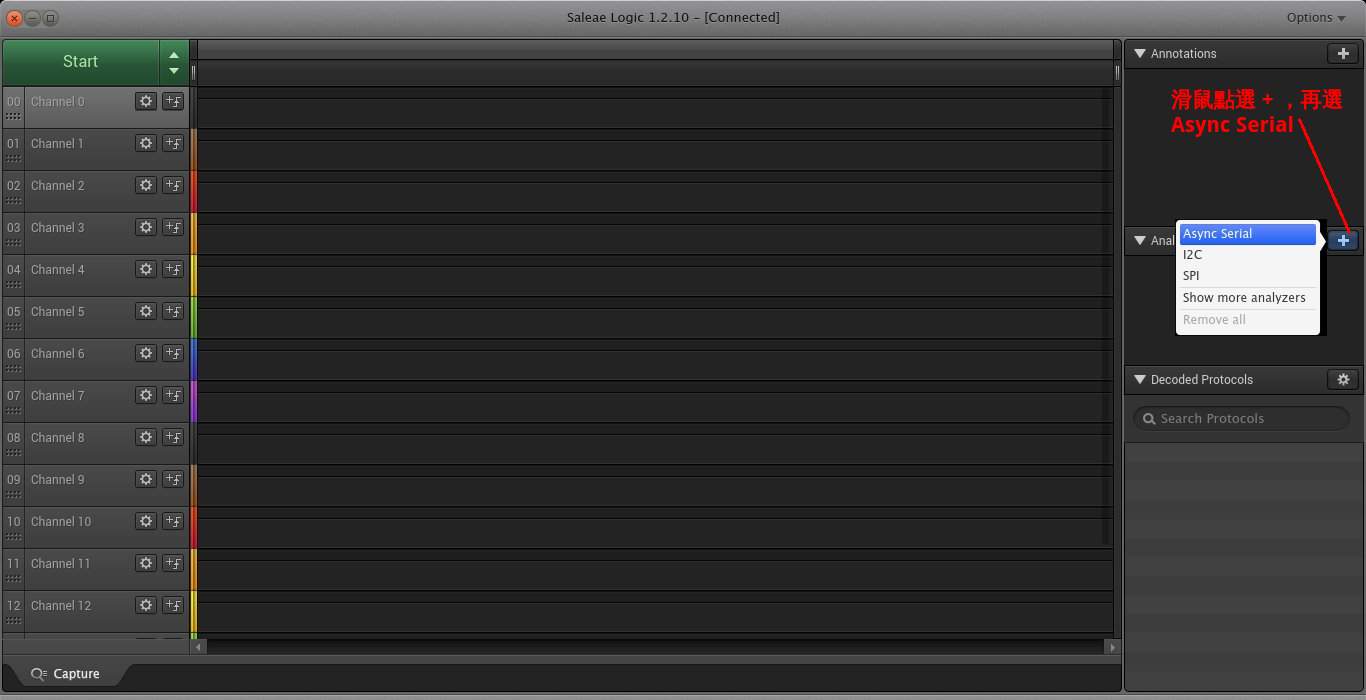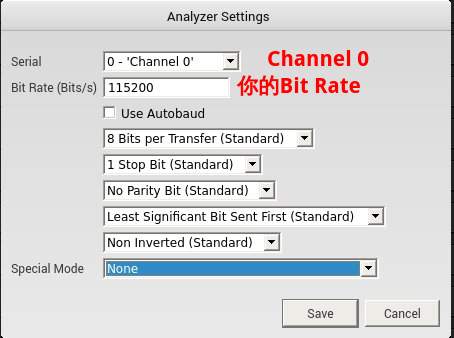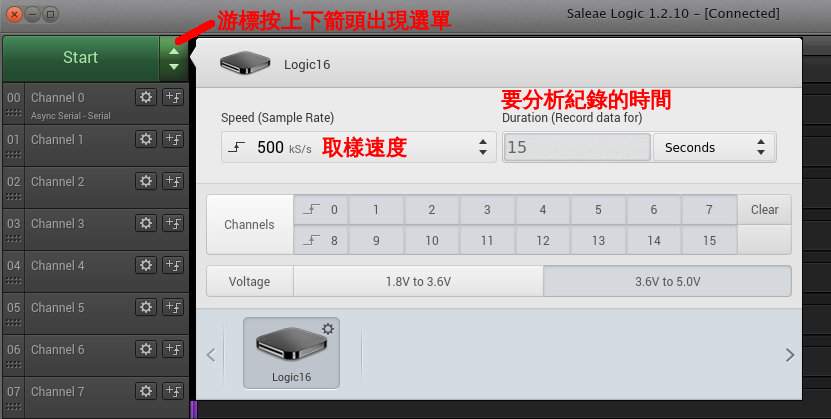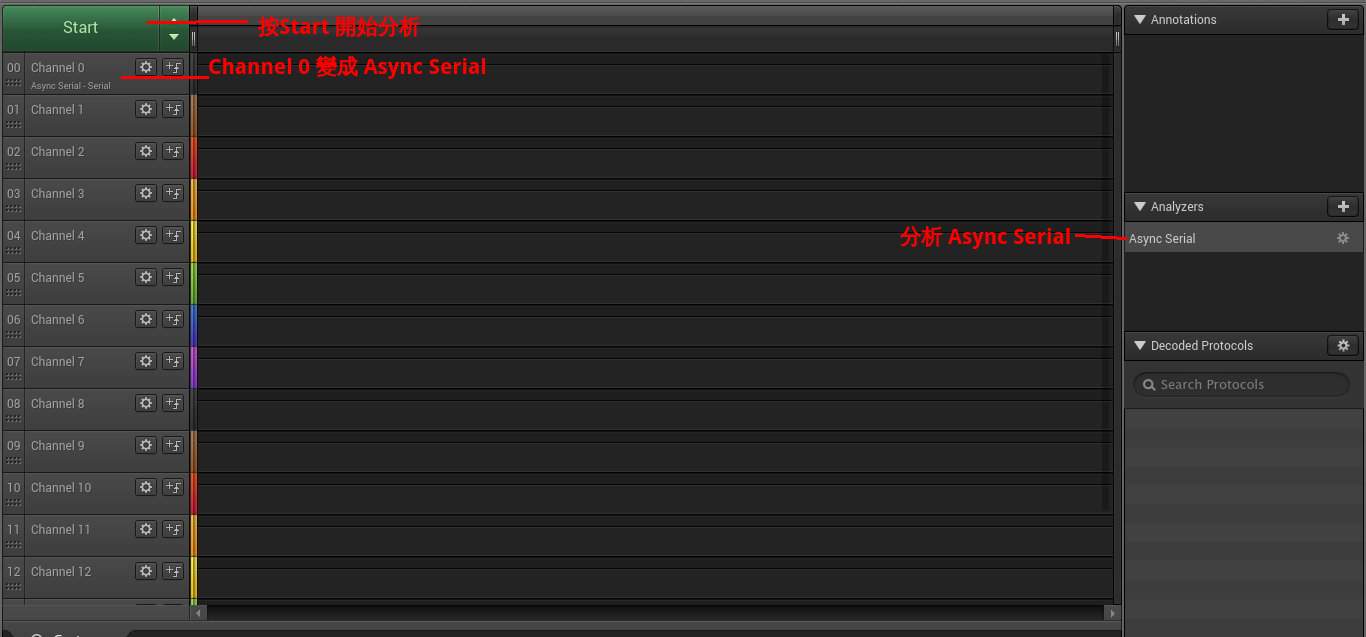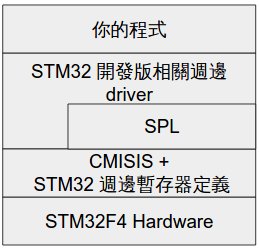1
2
3
4
5
6
7
8
9
10
11
12
13
14
15
16
17
18
19
20
21
22
23
24
25
26
27
28
29
30
31
32
33
34
35
36
37
38
39
40
41
42
43
44
45
46
47
48
49
50
51
52
53
54
55
56
57
58
59
60
61
62
63
64
65
66
67
68
69
70
71
72
73
74
75
76
77
78
79
80
81
82
83
84
85
86
87
88
89
90
91
92
93
94
95
96
97
98
99
100
101
102
103
104
105
106
107
108
109
110
111
112
113
114
115
116
117
118
119
120
121
122
123
124
125
126
127
128
129
130
| Uncompressing Linux... done, booting the kernel.
Booting Linux on physical CPU 0x0
Linux version 4.4.2 (user@host) (gcc version 4.8.5 (Buildroot 2016.11-git-00439-g14b2472) ) #1 Fri Sep 30 22:36:58 CST 2016
CPU: ARM926EJ-S [41069265] revision 5 (ARMv5TEJ), cr=00093177
CPU: VIVT data cache, VIVT instruction cache
Machine: ARM-Versatile PB
Memory policy: Data cache writeback
sched_clock: 32 bits at 24MHz, resolution 41ns, wraps every 89478484971ns
Built 1 zonelists in Zone order, mobility grouping on. Total pages: 32512
Kernel command line: root=/dev/sda console=ttyAMA0,115200
PID hash table entries: 512 (order: -1, 2048 bytes)
Dentry cache hash table entries: 16384 (order: 4, 65536 bytes)
Inode-cache hash table entries: 8192 (order: 3, 32768 bytes)
Memory: 125264K/131072K available (3246K kernel code, 158K rwdata, 880K rodata, 120K init, 198K bss, 5808K reserved, 0K cma-reserved)
Virtual kernel memory layout:
vector : 0xffff0000 - 0xffff1000 ( 4 kB)
fixmap : 0xffc00000 - 0xfff00000 (3072 kB)
vmalloc : 0xc8800000 - 0xff800000 ( 880 MB)
lowmem : 0xc0000000 - 0xc8000000 ( 128 MB)
modules : 0xbf000000 - 0xc0000000 ( 16 MB)
.text : 0xc0008000 - 0xc040fdcc (4128 kB)
.init : 0xc0410000 - 0xc042e000 ( 120 kB)
.data : 0xc042e000 - 0xc04559e0 ( 159 kB)
.bss : 0xc04559e0 - 0xc04873a8 ( 199 kB)
SLUB: HWalign=32, Order=0-3, MinObjects=0, CPUs=1, Nodes=1
NR_IRQS:224
VIC @f1140000: id 0x00041190, vendor 0x41
FPGA IRQ chip 0 "SIC" @ f1003000, 13 irqs, parent IRQ: 63
clocksource: timer3: mask: 0xffffffff max_cycles: 0xffffffff, max_idle_ns: 1911260446275 ns
Console: colour dummy device 80x30
Calibrating delay loop... 637.74 BogoMIPS (lpj=3188736)
pid_max: default: 32768 minimum: 301
Mount-cache hash table entries: 1024 (order: 0, 4096 bytes)
Mountpoint-cache hash table entries: 1024 (order: 0, 4096 bytes)
CPU: Testing write buffer coherency: ok
Setting up static identity map for 0x8400 - 0x8458
devtmpfs: initialized
clocksource: jiffies: mask: 0xffffffff max_cycles: 0xffffffff, max_idle_ns: 19112604462750000 ns
NET: Registered protocol family 16
DMA: preallocated 256 KiB pool for atomic coherent allocations
Serial: AMBA PL011 UART driver
dev:f1: ttyAMA0 at MMIO 0x101f1000 (irq = 44, base_baud = 0) is a PL011 rev1
console [ttyAMA0] enabled
dev:f2: ttyAMA1 at MMIO 0x101f2000 (irq = 45, base_baud = 0) is a PL011 rev1
dev:f3: ttyAMA2 at MMIO 0x101f3000 (irq = 46, base_baud = 0) is a PL011 rev1
fpga:09: ttyAMA3 at MMIO 0x10009000 (irq = 70, base_baud = 0) is a PL011 rev1
PCI core found (slot 11)
PCI host bridge to bus 0000:00
pci_bus 0000:00: root bus resource [mem 0x50000000-0x5fffffff]
pci_bus 0000:00: root bus resource [mem 0x60000000-0x6fffffff pref]
pci_bus 0000:00: root bus resource [io 0x1000-0xffff]
pci_bus 0000:00: No busn resource found for root bus, will use [bus 00-ff]
PCI: bus0: Fast back to back transfers disabled
pci 0000:00:0c.0: BAR 6: assigned [mem 0x60000000-0x6003ffff pref]
pci 0000:00:0d.0: BAR 2: assigned [mem 0x50000000-0x50001fff]
pci 0000:00:0d.0: BAR 1: assigned [mem 0x50002000-0x500023ff]
pci 0000:00:0c.0: BAR 0: assigned [io 0x1000-0x10ff]
pci 0000:00:0c.0: BAR 1: assigned [mem 0x50002400-0x500024ff]
pci 0000:00:0d.0: BAR 0: assigned [io 0x1400-0x14ff]
vgaarb: loaded
SCSI subsystem initialized
clocksource: Switched to clocksource timer3
NET: Registered protocol family 2
TCP established hash table entries: 1024 (order: 0, 4096 bytes)
TCP bind hash table entries: 1024 (order: 0, 4096 bytes)
TCP: Hash tables configured (established 1024 bind 1024)
UDP hash table entries: 256 (order: 0, 4096 bytes)
UDP-Lite hash table entries: 256 (order: 0, 4096 bytes)
NET: Registered protocol family 1
futex hash table entries: 256 (order: -1, 3072 bytes)
Block layer SCSI generic (bsg) driver version 0.4 loaded (major 254)
io scheduler noop registered
io scheduler deadline registered
io scheduler cfq registered (default)
clcd-pl11x dev:20: PL110 rev0 at 0x10120000
clcd-pl11x dev:20: Versatile hardware, VGA display
Console: switching to colour frame buffer device 80x30
sym53c8xx 0000:00:0d.0: enabling device (0100 -> 0103)
sym0: <895a> rev 0x0 at pci 0000:00:0d.0 irq 94
sym0: No NVRAM, ID 7, Fast-40, LVD, parity checking
sym0: SCSI BUS has been reset.
scsi host0: sym-2.2.3
sym0: unknown interrupt(s) ignored, ISTAT=0x5 DSTAT=0x80 SIST=0x0
scsi 0:0:0:0: Direct-Access QEMU QEMU HARDDISK 2.0. PQ: 0 ANSI: 5
scsi target0:0:0: tagged command queuing enabled, command queue depth 16.
scsi target0:0:0: Beginning Domain Validation
scsi target0:0:0: Domain Validation skipping write tests
scsi target0:0:0: Ending Domain Validation
scsi 0:0:2:0: CD-ROM QEMU QEMU CD-ROM 2.0. PQ: 0 ANSI: 5
scsi target0:0:2: tagged command queuing enabled, command queue depth 16.
scsi target0:0:2: Beginning Domain Validation
scsi target0:0:2: Domain Validation skipping write tests
scsi target0:0:2: Ending Domain Validation
8139cp: 8139cp: 10/100 PCI Ethernet driver v1.3 (Mar 22, 2004)
8139cp 0000:00:0c.0: enabling device (0100 -> 0103)
8139cp 0000:00:0c.0 eth0: RTL-8139C+ at 0xc8978400, 52:54:00:12:34:56, IRQ 93
sd 0:0:0:0: [sda] 12666 512-byte logical blocks: (6.48 MB/6.18 MiB)
sd 0:0:0:0: [sda] Write Protect is off
sd 0:0:0:0: [sda] Write cache: enabled, read cache: enabled, doesn't support DPO or FUA
mousedev: PS/2 mouse device common for all mice
sd 0:0:0:0: [sda] Attached SCSI disk
NET: Registered protocol family 10
sit: IPv6 over IPv4 tunneling driver
NET: Registered protocol family 17
input: AT Raw Set 2 keyboard as /devices/fpga:06/serio0/input/input0
input: ImExPS/2 Generic Explorer Mouse as /devices/fpga:07/serio1/input/input2
EXT4-fs (sda): couldn't mount as ext3 due to feature incompatibilities
EXT4-fs (sda): mounting ext2 file system using the ext4 subsystem
EXT4-fs (sda): mounted filesystem without journal. Opts: (null)
VFS: Mounted root (ext2 filesystem) readonly on device 8:0.
devtmpfs: mounted
Freeing unused kernel memory: 120K (c0410000 - c042e000)
EXT4-fs (sda): warning: mounting unchecked fs, running e2fsck is recommended
EXT4-fs warning (device sda): ext4_update_dynamic_rev:717: updating to rev 1 because of new feature flag, running e2fsck is recommended
EXT4-fs (sda): re-mounted. Opts: block_validity,barrier,user_xattr,errors=remount-ro
Starting logging: OK
Initializing random number generator... random: dd urandom read with 43 bits of entropy available
done.
Starting network: 8139cp 0000:00:0c.0 eth0: link up, 100Mbps, full-duplex, lpa 0x05E1
udhcpc: started, v1.25.0
udhcpc: sending discover
udhcpc: sending select for 10.0.2.15
udhcpc: lease of 10.0.2.15 obtained, lease time 86400
deleting routers
adding dns 10.0.2.3
OK
Welcome to Buildroot
buildroot login: root
#
|